Adding a Belgian Bank Account to App Store Connect
How to add a Belgian Bank account to Apple Developer account in App Store Connect

I just wasted a few hours adding a bank account to my Apple developer account. I hope this short guide helps you.
In Appstore Connect, go to Agreements, Tax and Banking.
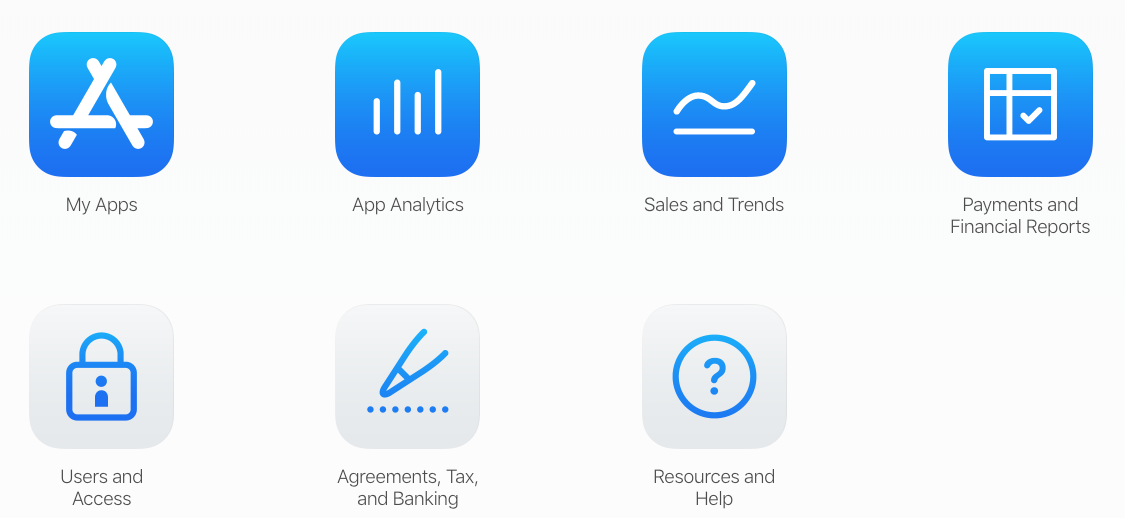
There should be - at least - two agreements there: one for Free Apps, one for Paid Apps. I didn't have to enter my bank account info for the Free Apps agreement, but had to for the Paid Apps one. Click the latter.
Add a bank account.
The finished screen should look like this:
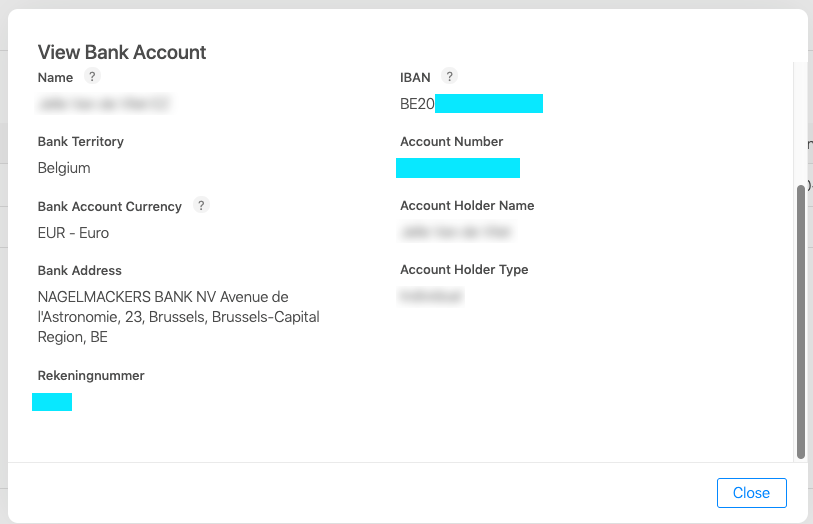
The Name is entirely up to you, it's for you to help identify the bank account (because you can have multiple).
Bank Territory is Belgium.
Bank Account Currency is Euro.
On the right, you have IBAN, which is your bank account number with BE in front. This is the only number on your card that you need to create a bank account in the App Store Connect. In the picture of my card it's in bright blue. It's 16 characters long (including the BEXX).
E.g. BE20 1234 5678 9101.

Next your Account Number. This is your IBAN without the BEXX, and in the format XXX-YYYYYYY-ZZ (3-7-2). The hyphens are important.
E.g. 123-4567891-01.
Your Account Holder Name, is the name on the card, in my case my name.
Account Holder Type, depends if you're registering as an individual or company.
Now your Rekeningnummer. Click on it to search it, and it will give you an empty table where you can search. Look for your bank (in my case Nagelmackers). It showed hundred of entries. You are looking for the one where the redirect number (or whatever it is called), matched the first 3 digits of your account number, e.g. 123.
If you select that one, it will automatically populate the Bank Address.
That's it, you're ready to add your bank account. Just save it and you're done!